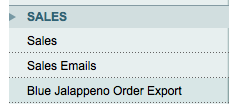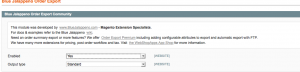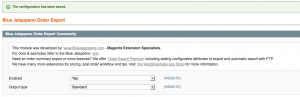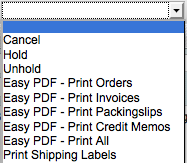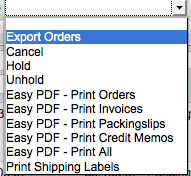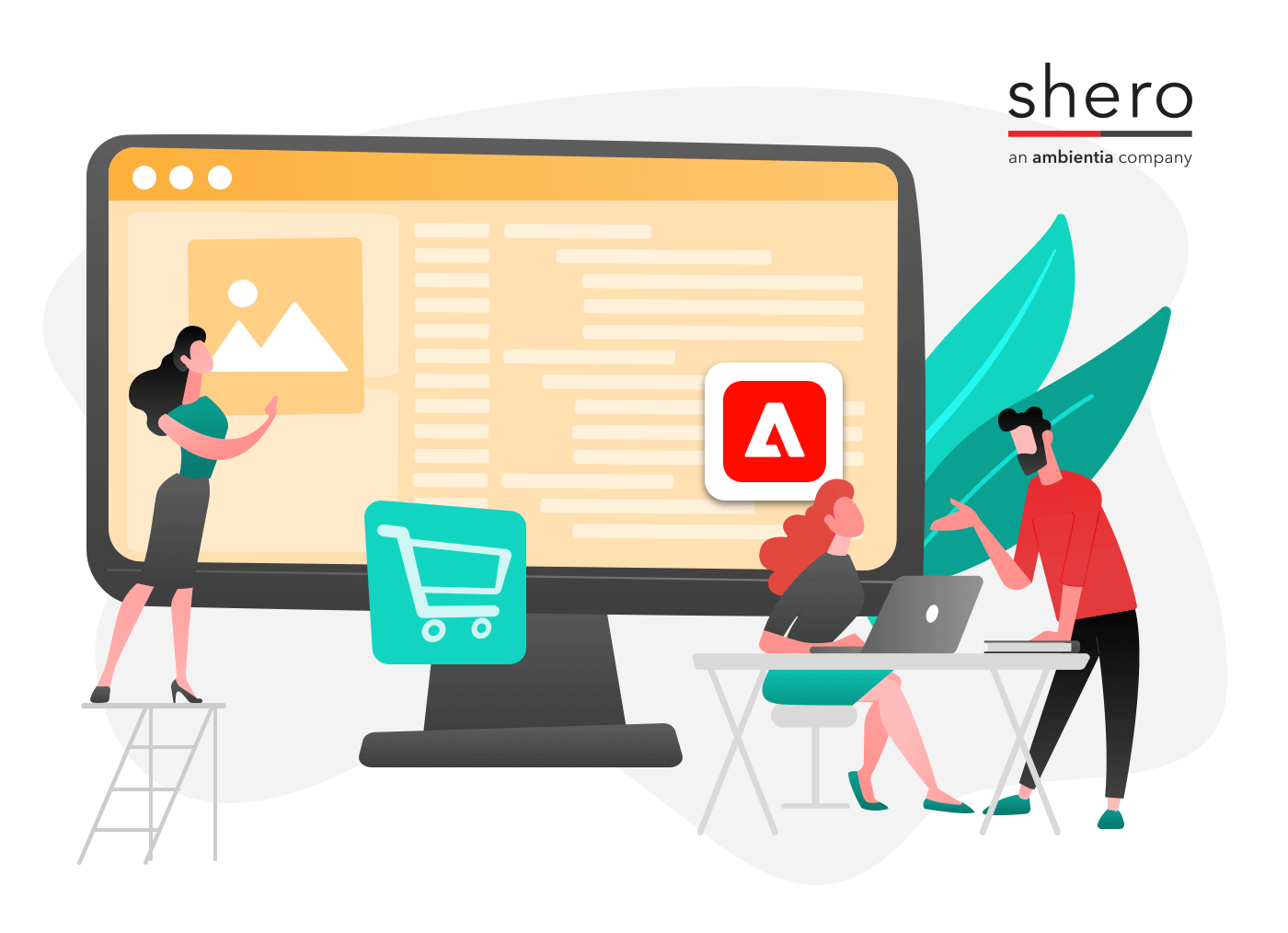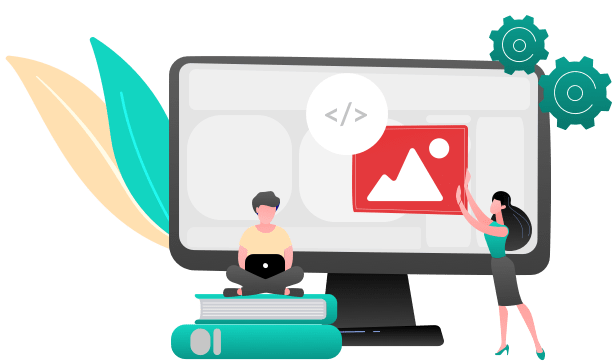There comes a point, as a store owner, where you want to be able to export your orders and keep track of them separately from the Magento admin interface. Unfortunately, Magento only offers the option to export all orders at once which means you are not able to select random orders for export.
Thankfully there is a free module that allows you to select which orders you want to export. It is titled Blue Jalappeño Order Export:
This module requires understanding of how to use Magento Connect in order to install modules quickly and easily through your Magento admin. Click on the link to the tutorial and follow the instructions because that tutorial actually uses this module as a demonstration and will allow you to install it and configure it properly. When you are done come back to this article to learn how to use it.
After Installation Is Successful – Configure It Properly
When you are logged back into your admin panel be sure to enable the module. You can do this by clicking on ‘System –> Configuration’ in the top navigation menu and then scroll down and look towards the left for a link titled “Blue Jalappeño Order Export”. It is located below the “Sales” tab.
Click on the Blue Jalappeño Order Export link and you will see an option to enable the module:
Once you choose ‘yes’ and click ‘save’ you will see a confirmation message indicating that you have successfully installed your module.
Now that you have successfully installed and enabled this module, go ahead and visit the orders page by choosing ‘Sales’ –> ‘Orders’ link in the top left section of the navigation menu. You will notice the sales page looks the same as it always does with one exception. Towards the right side next to a drop-down menu you will see the label ‘actions’. Originally, before your installation of this new module, the pull-down options would have looked like this:
As you can see, there is no option to export orders. This would mean that your only hope to export orders is to do it in bulk by using the ‘Export to’ option at the top of the page. That option only allows you to download all orders at once, you cannot choose which orders you wish to download.
So take a look at your ‘actions’ drop-down menu, now that your module is installed, and you will see a new option titled ‘Export Orders’ (See below):
The “Export Orders” shows you have, in fact, properly installed and configured this module. Now, all you have to do is use the checkbox/select option for the individual orders you want to export and choose “Export Orders” in the drop-down menu and click on the orange ‘submit’ button.
Conclusion
This is one of many free modules that can make life a bit easier for you. Take some time to go through the Magento Connect marketplace and see what else is available for you. Make sure to get comfortable using Magento Connect and consider backing up your files and database before each attempt. If you have any questions or need assistance with finding other suitable modules, please contact us.
Magento Development Lead