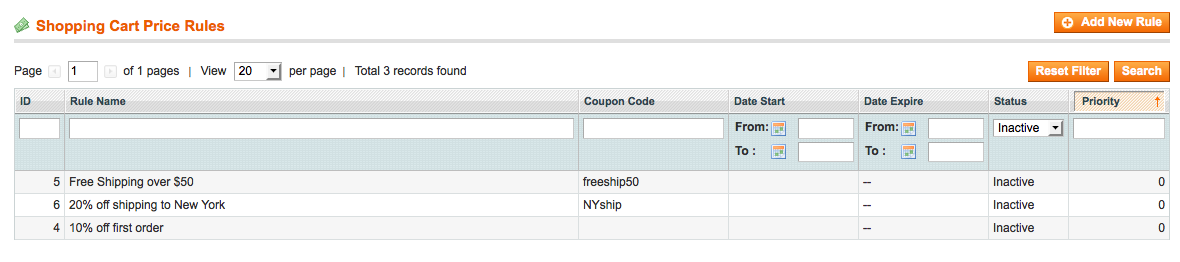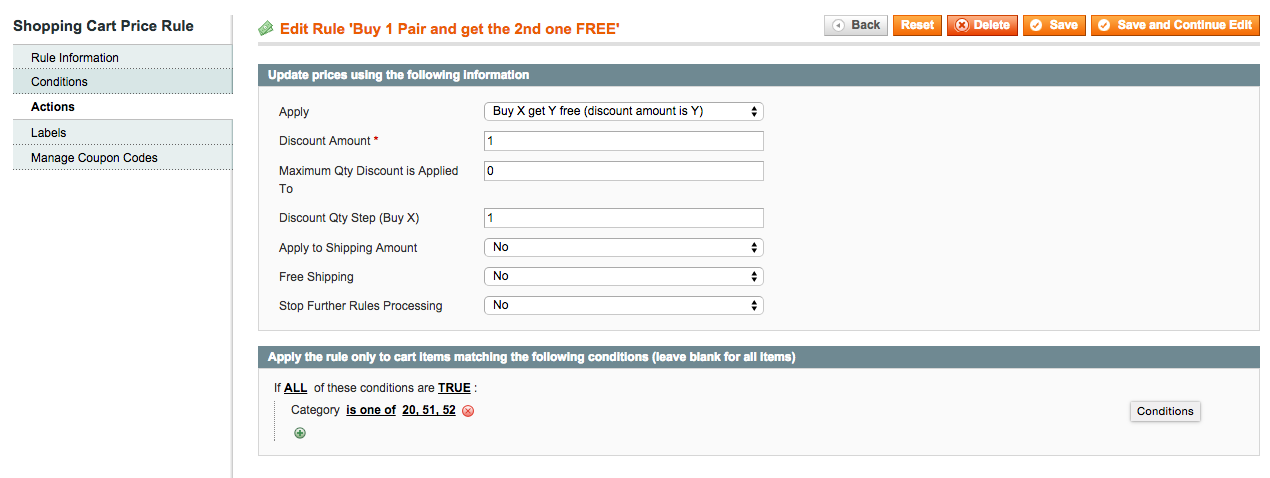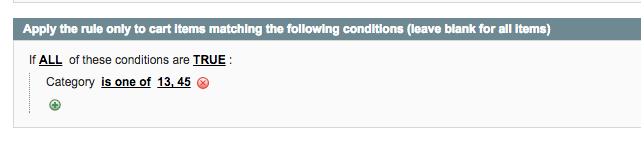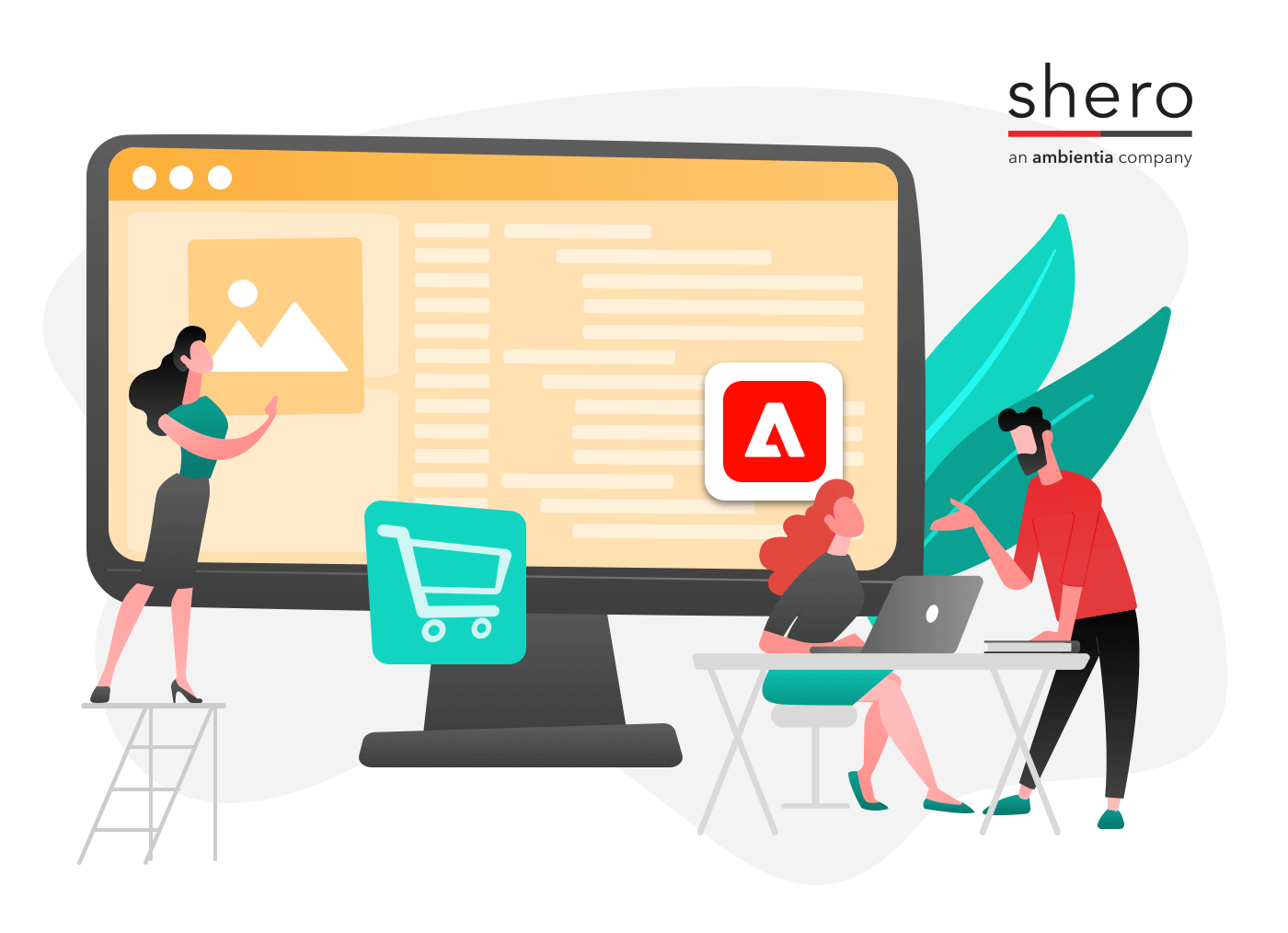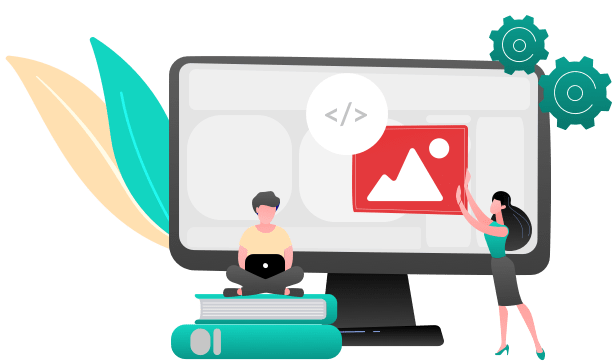Using Magento’s built in shopping cart price rules helps you increase the average order of sales using targeted promotions. Shopping cart price rules offers a large variety of promotional and sales scenarios that can suit what you are looking for to increase traffic to your online store.
In this tutorial. we will show you several different scenarios that you can use to offer discounts to your customers. With Magento’s price rules, you can offer motivation to your customers to purchase products in several ways:
- Sending out coupons to you best customers for either a specific product or the whole order
- Schedule a promotion to run only at certain times, say for a New Year’s sale
- Offer free shipping for orders over a specific amount
Creating price rules in Magento allows you to set up the promotions earlier than needed and set a start (and end date) for your promotion so no need to rush the day before to set up your promotion.
What are Shopping Cart Price Rules?
Shopping cart price rules creates discounts for orders at the checkout level of your store based on a certain set of conditions you set up. The discount can be applied automatically when certain conditions are met, or applied when a customer enters a valid coupon code.
The Essentials
Setting up price rules in Magento requires some basic setup. Login to your Magento Admin Panel and go to Promotions > Shopping Cart Price Rules. Now you will see a list of rules that have been already created. Click on the Add New Rule button at the top right of the list.
Each rule has different sections called Rule Information, Conditions and Actions.
Rule information: This is where you specify the name of the rule you are creating, the description, whether the rule will require a specific coupon code or not, the date range the rule will apply to, how many times the customer can use that same rule and how many times the rule can be used in total.
Conditions: This is responsible for the whole rule application.
Actions: This is where you indicate the details of how the promotion will be applied including which products in the cart the promotion will be applied to.
Examples
1. 10% off orders of $125 or more
in this example, we want the rule to apply to orders over $125. The customer will receive 10% off their order total is their subtotal is over $125.
Conditions
If ALL of these conditions are TRUE:
Subtotal equals or greater than 125
Actions
- Set “Apply” to “Percent of product price discount”
- Set “Discount Amount” to “10”
2. 15% off site wide
In this example, any customer will receive 15% their order.
Conditions
Leave the conditions empty
Actions
-
- Set “Apply” to “Percent of product price discount”
- Set “Discount amount” to “15”
3. $5 off when you choose UPS (NextDay Air) shipping
Conditions
If ALL of these conditions are TRUE :
Shipping method is [ups] Next Day Air
Actions
-
-
- Set “Apply” to “Fixed amount discount for whole cart”
- Set “Discount Amount” to “5”
-
4. Free shipping on all overs of $250
Conditions
If ALL of these conditionals are TRUE
Subtotal equals or greater than 250
Actions
-
-
-
- Set “Apply” to “Percent of product price discount”
- Set “Discount Amount” to “0”
- Set “Free Shipping” to “For Shipment with matching items”
-
-
5. Buy 1 Pair and get the 2nd one FREE
Conditions
Leave empty
Actions
-
-
-
- Set “Apply” to “Buy X get Y free (discount amount is Y)”
- Set “Discount Amount” to “1”
- Set “Discount Qty Step (buy X)” to “1”
-
-
Apply to rule only to cart items matching the following conditions:
If ALL of these conditions are TRUE
Category is one of 20, 51, 52
6. 15% off of dresses using a coupon code
Rule Information
-
-
-
- Set “Coupon” to “Specific Coupon”
- Coupon Code – enter your coupon code (example dress15)
- Users per Coupon – if you want to limit the amount of times the coupon can be used
- Users per Customer – if you want to limit the use of a coupon to signed in customer
-
-
Conditions
Leave empty
Actions
-
-
-
- Set “Apply” to “Fixed amount discount”
- Set “Discount Amount” to “15”
-
-
Apply the rule only to cart items matching the following conditions
(set categories to whichever category you want the discount applied to; dresses)
If ALL of these conditions are TRUE:
Category is one of 13, 45
Support Operations Manager